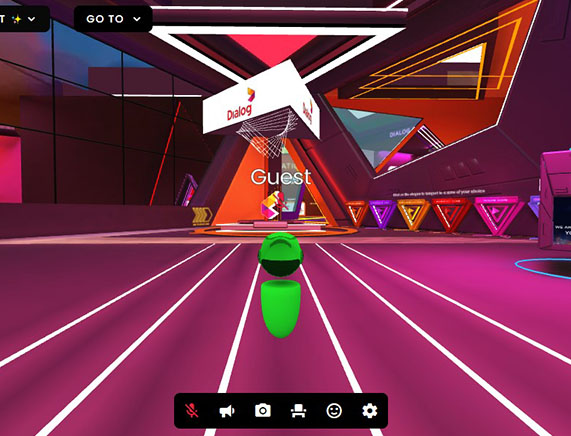Events
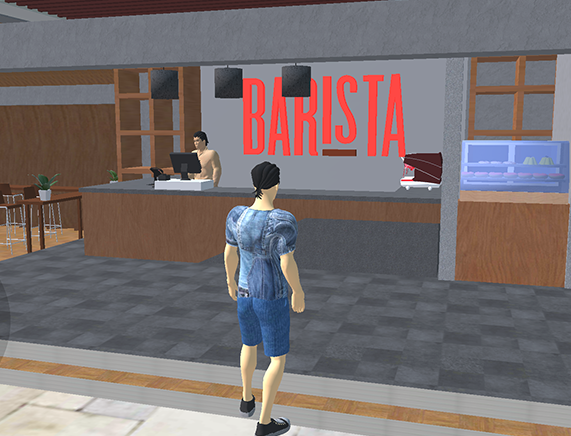
Barista in the Metaverse
Visit the Barista outlet for attractive offers.
Frequently Asked Questions (Mobile Version)
On which platforms is Futureverse available?
Futureverse is available on both iOS and Android platforms.
How do I control my avatar in Futureverse?
Futureverse has onscreen controls: a joystick on the left side for moving your avatar, and two buttons on the right side for running and jumping.
What steps do I need to take to start using Futureverse?
First, download Futureverse from the App Store or Google Play Store. After installing, you'll need to verify your phone number using a one-time password (OTP). You can then select your avatar's gender, customize their appearance, choose a map, and begin exploring the Futureverse metaverse.
Can I customize my avatar in Futureverse?
Yes, after selecting your avatar's gender, you can customize their appearance using the available options.
How do I start playing in Futureverse?
After customizing your avatar, you can select a map and dive right into the immersive metaverse experience.
Do I need to verify my identity to use Futureverse?
Yes, to ensure a secure and trusted environment, we require a one-time password (OTP) verification via your phone number when you first set up the app.
What can I do if I experience low camera sensitivity in Futureverse?
If you encounter low camera sensitivity, please go to the settings icon in the app and adjust the sensitivity to your preference.
What should I do if my avatar gets stuck and doesn't move?
If your avatar gets stuck, it might be due to network issues. Please check your internet connection. If the problem persists, try manually restarting the Futureverse app.
Frequently Asked Questions (Web Version)
How do I login?
Once you enter the password sent to your email, name your avatar, and press "connect" to login.
Stuck with the frame?
You can refresh the page to regain control. If further issues persist, feel free to contact us via 0767412345.
Which browser should I use for the best user experience?
We highly recommend using Google Chrome for the most immersive experience on a PC equipped with a minimum 8GB RAM. For MacBook, the Safari browser is recommended. Mobile browsers are not recommended and having a minimum 8 mbps internet speed will greatly reduce your browser’s loading time.
My microphone and web cam are not turning on?
You can tap on the mic/webcam icon to ensure its toggled ON or refresh the page and login again.
How do I navigate the Metaverse environment?
W + S or Up + Down Arrow keys can be used for navigation. You can hold down LEFT MOUSE button and move the mouse to look around while navigating. You can also move faster by holding down the SHIFT key.
Despite multiple attempts, I’m unable to connect?
Kindly check your email and try to connect to the link provided. You can also try to refresh the page or try a different browser. If the problem persists, feel free to contact us via 0767412345.
Audio playing on the wrong device?
Right click on the mic icon on the toolbar at the bottom of your screen to switch between speakers/headphones or microphones
How can I customize my Avatar?
Once you are logged in, Press the C key on your keyboard to see a range of customization options for your Avatar.
Why do I see red and black squares on my screen?
Unfortunately, textures have not loaded correctly due to slow internet speed. Please refresh the browser to fix this error or try another stable connection.

About Dialog
Futureverse
Introducing Sri Lanka’s first fully immersive 3D Metaverse experience powered by Dialog. A virtual world right at your fingertips, waiting to be explored by you together with your friends.